¶ AI Chat Assistant
AI Chat Assistant is a modular and intelligent communication tool that is part of the AIA ecosystem. Its main function is to provide instant, context-aware support to users by answering FAQ-based questions, assisting in product searches, and escalating complex issues to human operators.
It uses a configurable GraphQL data source for training, supports real-time messaging via WebSocket, and is easily embeddable into any website with just a single script.
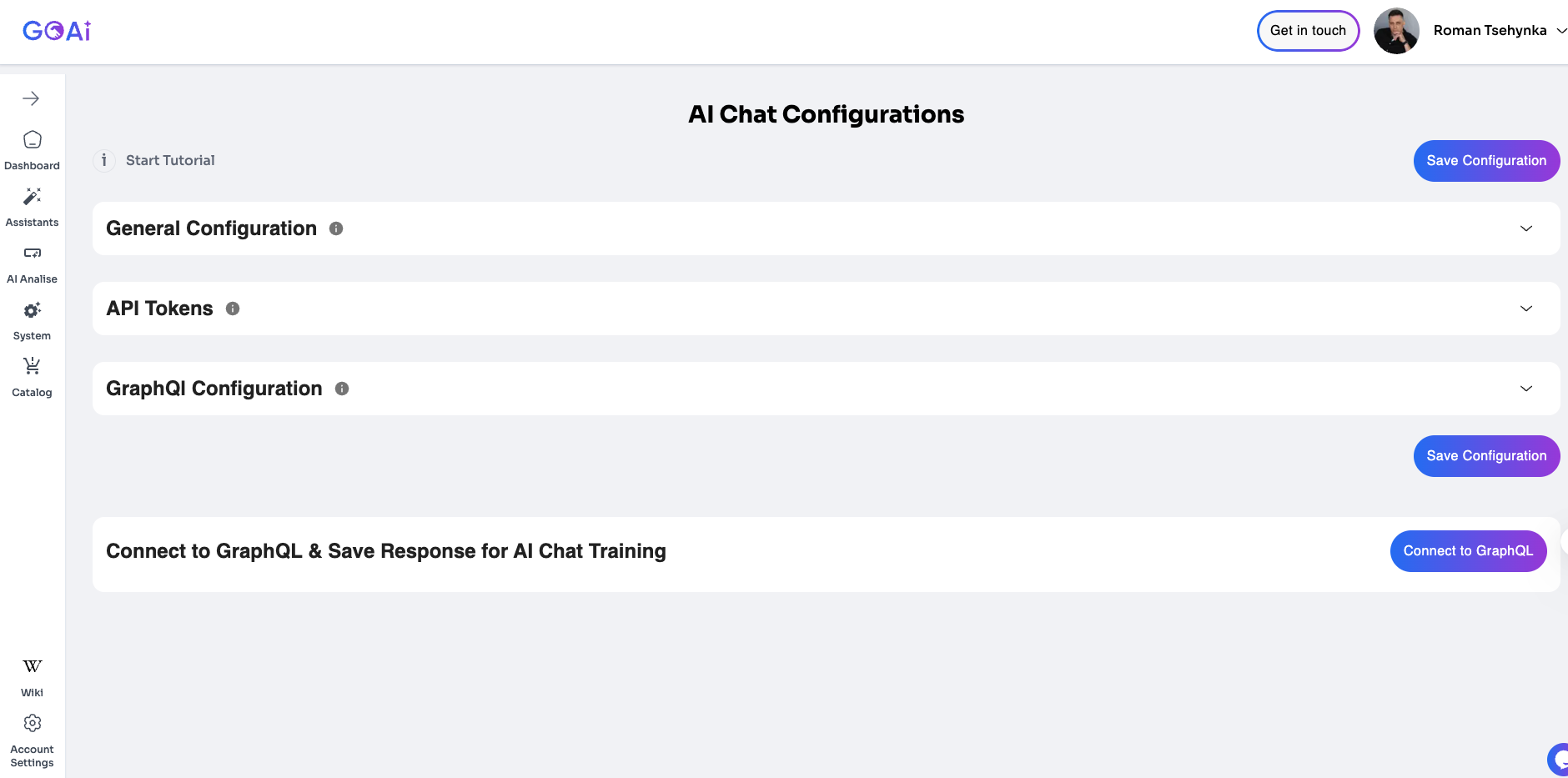
¶ ⚙️ Setup Instructions
¶ 1. General Configuration
| Field | Type | Description | Example Value |
|---|---|---|---|
| Button Color | color | Sets the color of the chat launcher button. | #000000 |
| Background Color | color | Sets the background color of the chat interface. | #ffffff |
| Position | select | Sets the position of the widget on the website. | bottom-right |
| JavaScript Connect Code | textarea_js_code | Auto-generated script for integration. Must be embedded into the website. | (Generated automatically) |
| Allowed Domains | dynamic_fields | Defines the list of domains where the assistant is allowed to run (comma-separated). | example.com, shop.com |
| Chat Socket URL | text | Defines the WebSocket endpoint for real-time message handling. | http://example:3015/ |
| Operator Access Token | password | Token used to authenticate with the operator chat system (if integrated). | (Secret token) |
| Operator Chat URL | text | Base URL for the operator system (e.g., Chatwoot backend). | https://chat.example.com |
| Operator Account ID | text | (Optional) Operator platform account ID. | 12345 |
| Operator Inbox ID | text | (Optional) Specific inbox ID to route conversations. | 67890 |
¶ 2. API Tokens Configuration
| Field | Type | Description | Example Value |
|---|---|---|---|
| AI Model Type | select | Selects the language model used to generate replies. | OpenAI GPT-4o-mini |
| Model API Token | password | Secret key for accessing the selected AI model. | (Secret token) |
| Model API URL | text | (Optional) Override the default endpoint for the AI model. | https://api.openai.com/v1/chat/completions |
¶ 3. GraphQL Configuration
| Field | Type | Description | Example Value |
|---|---|---|---|
| GraphQL Query | textarea | Raw GraphQL query used to retrieve FAQ data for training. | query { faq { question answer } } |
| GraphQL API URL | text | Custom endpoint for GraphQL source (optional). | https://store.example.com/graphql |
| Chunk Size | text | Number of entries processed per batch for training. | 128000 |
¶ 4. Chatwoot Integration (Optional)
To enable real-time communication with human operators, the AI Chat Assistant supports integration with Chatwoot.
¶ 🔑 Required Steps:
Log in to your Chatwoot account at https://app.chatwoot.com/.
Navigate to Settings → API Access to generate your Access Token.
Go to Inbox Settings to retrieve your Account ID and Inbox ID.
Go to Webhook URL and set it as: https://ws.gomage.com/api/webhook
Copy the Socket URL from your environment (usually https://app.chatwoot.com/cable).
¶ 🛠️ Fill in the following fields in the admin configuration panel:
| Field | Type | Description | Where to Find |
|---|---|---|---|
| Operator Chat Access Token | password | Token for authenticating with the Chatwoot API. | Settings → API Access Token |
| Operator Chat URL | text | The base URL of your Chatwoot instance. | e.g., https://app.chatwoot.com |
| Operator Account ID (optional) | text | Your account ID used for routing messages. | Inbox Settings → Account Info |
| Operator Inbox ID (optional) | text | Specific inbox to send messages to. | Inbox Settings → Inbox ID |
| Chat Socket URL | text | WebSocket endpoint for real-time updates. | Usually: https://ws.gomage.com |
🎥 Watch the full configuration guide on how to retrieve these values step-by-step:/screencast-app_chatwoot_com-2025_03_26-19_01_39.webm
¶ 🚀 Platform Integration
To integrate the assistant on your website:
Go to the General Configuration section in the admin panel.
Set your preferred colors, position, and connection settings.
Copy the JavaScript Connect Code from the configuration.
Paste it into the <head> or <body> section of your website HTML.
Example Script:
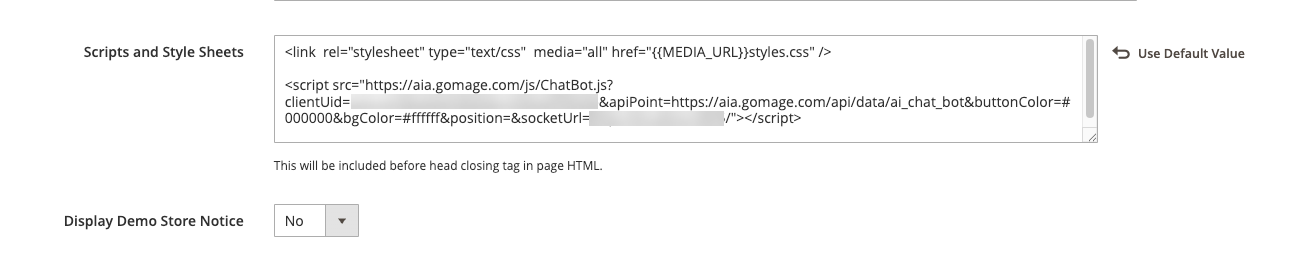
<script src="https://aia.gomage.com/js/ChatBot.js?clientUid=dgdfg&apiPoint=https://aia.gomage.com/api/data/ai_chat_bot&buttonColor=#000000&bgColor=#ffffff&position=bottom-right&socketUrl=https://ws.gomage.com"></script>
After installation, the assistant will automatically initialize with your settings and become available to users.
¶ Task Manager (Trello) Integration
The AI Chat Assistant now supports direct integration with Trello as a task manager. This enables:
Automatically creating tasks from chat interactions directly in Trello.
Linking customer requests to specific boards and lists.
Adding default labels for quick categorization of tasks.
Using your app’s secure proxy endpoint to interact with the Trello API safely.
With this update, the AI Chat Assistant is not just a support tool but also a workflow manager that connects FAQs, AI-powered responses, and operational processes.
¶ ⚙️ Setup Instructions: Task Manager (Trello)
¶ 1. General Configuration Fields
| Field | Type | Description | Example / Where to Find |
|---|---|---|---|
| Tasks Provider | select | Choose the task manager provider. Currently only Trello is supported. | Trello |
| Trello API Key | password | Your Trello API key. | Generate at Trello Power-Ups Admin |
| Trello API Token | password | User token with read, write permissions. | Generate via Trello Authorization URL |
| Trello Board ID | text | The board ID from the Trello URL. | https://trello.com/b/<boardId>/<slug> → use <boardId> |
| In-App Lists Test Endpoint URL | display_copy | Auto-generated URL for testing Trello lists retrieval via your app’s proxy. | Provided automatically in admin panel |
| Trello List ID | text | ID of the target list where tasks will be created. | Use API: GET https://api.trello.com/1/boards/<boardId>/lists?key=KEY&token=TOKEN |
| Default Label IDs (optional) | dynamic_fields | IDs of Trello labels to attach automatically to tasks. | Retrieve via: GET https://api.trello.com/1/boards/<boardId>/labels?key=KEY&token=TOKEN |
¶ 🚀 How It Works
The AI Chat Assistant detects when a customer request should become a task.
The assistant uses your stored API Key, Token, Board ID, and List ID to create a Trello card.
Default labels are applied automatically if configured.
You can test list retrieval via the provided In-App Lists Test Endpoint URL.
This ensures a seamless workflow: customer chats → AI Assistant response → automatic Trello task creation → team follow-up.